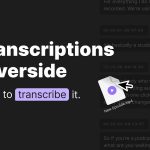Snapchat is one of the most popular social media platforms today, allowing users to share photos, videos, and messages with their friends. One of the key features of Snapchat is the ability to add friends and interact with them in creative ways. However, there are times when users may not want to receive a notification when accepting a friend request on Snapchat. Whether it’s for privacy reasons or simply for managing notifications, it’s important to know how to accept a friend request on Snapchat without getting notified. This guide will walk you through the steps, the reasons behind this request, and answer frequently asked questions about Snapchat’s notification settings.
Understanding Snapchat’s Friend Request System
Before diving into how to accept a friend on Snapchat without receiving a notification, let’s first understand how Snapchat’s friend request system works.
When someone wants to add you as a friend on Snapchat, they will send you a friend request. You will receive a notification that someone has added you, and you can choose to either accept or ignore it. Once you accept the friend request, you can start interacting with them on Snapchat, such as sending Snaps, chatting, and viewing each other’s Stories.
In many cases, Snapchat sends notifications to both parties when a friend request is accepted. This feature ensures that both users are aware of the new connection. However, not everyone likes to get notifications for every action. Some users prefer a quieter approach, especially when dealing with sensitive connections, managing multiple accounts, or just not wanting to make their actions too obvious.
Can You Accept a Friend Request on Snapchat Without Getting a Notification?
The short answer is no – by default, Snapchat will send a notification when you accept someone’s friend request. However, there are several ways to minimize or avoid these notifications, and with a little customization, you can manage your notification preferences more effectively.
Managing Snapchat Notifications
While you can’t completely disable the notifications for friend requests, you do have some control over how notifications are managed. Here are a few ways you can manage Snapchat notifications:
- Turn off Snapchat Notifications:
If you want to avoid getting notifications entirely, you can turn off notifications for Snapchat on your device. This can be done through the notification settings on your phone. However, this will also stop notifications for other actions like messages, snaps, and stories, which may not be ideal if you want to stay connected but still avoid friend request notifications.Steps to turn off Snapchat notifications on Android:- Open your device’s “Settings” app.
- Scroll down and tap on “Apps” or “Applications.”
- Find Snapchat and tap on it.
- Select “Notifications.”
- Toggle off notifications for Snapchat.
Steps to turn off Snapchat notifications on iPhone:
- Open the “Settings” app on your iPhone.
- Scroll down and tap on “Notifications.”
- Find Snapchat in the list of apps and select it.
- Toggle off “Allow Notifications.”
- Use Do Not Disturb Mode:
If you only want to stop notifications temporarily, you can activate “Do Not Disturb” mode on your phone. This will silence all notifications, including Snapchat, for as long as the mode is active. You can always reactivate notifications once you’re ready to receive them again. - Customize Notification Preferences in Snapchat:
You can also adjust your notification preferences directly within the Snapchat app to manage how and when you’re notified about friend requests. Snapchat allows you to turn off certain types of notifications without disabling all notifications entirely.Steps to manage notifications on Snapchat:- Open Snapchat and tap on your profile icon in the top-left corner of the screen.
- Tap on the gear icon to open “Settings.”
- Scroll down and tap on “Notifications.”
- From here, you can choose which notifications you want to turn off, such as “Friend Request Notifications.”
While these methods don’t directly stop notifications when accepting a friend request, they can give you more control over when and how notifications come through.
Why Do Some People Want to Accept Friend Requests Without Notifications?
There are various reasons why someone might prefer to accept a friend request on Snapchat without receiving a notification. Some of these reasons include:
- Privacy Concerns:
If someone is trying to maintain their privacy and doesn’t want others to know when they accept or interact with friend requests, turning off notifications helps them stay discreet. - Managing Multiple Accounts:
Many people have multiple Snapchat accounts – one for personal use and another for professional or anonymous purposes. Accepting friend requests without notifications allows them to keep their personal and professional lives separate without alerting others to new connections. - Reducing Distractions:
Notifications can be distracting, especially for users who receive a lot of friend requests. Some may choose to accept requests without getting bombarded by constant notifications, enabling them to check friend requests at their own pace. - Avoiding Unnecessary Drama:
In some cases, users may not want others to know when they accept friend requests. This could be particularly true if the relationship with the person sending the request is complicated, and they want to keep things low-key.
Read More Also: How Can Malware Be Distributed?
FAQ About Accepting Friends on Snapchat Without Notifications
1. Can I prevent other people from knowing when I accept their friend request?
Unfortunately, Snapchat sends notifications to the person who sent the request when you accept it. You can’t directly stop this from happening.
2. What happens if I turn off all notifications on Snapchat?
If you turn off all notifications for Snapchat, you will no longer receive alerts for friend requests, new messages, Snaps, or any other activities within the app. This can help you avoid being disturbed, but it also means you may miss important updates.
3. Can I still see the friend request if I turn off notifications?
Yes, you can still see and manage all your friend requests by checking your “Added Me” section. Turning off notifications simply prevents the alerts from popping up.
4. Is there any way to avoid friend request notifications while still getting other notifications?
At the moment, Snapchat doesn’t allow fine-tuned control over individual notifications for friend requests. You can manage overall notifications but not the specific ones for friend requests alone.
5. What’s the best way to manage Snapchat notifications without losing important updates?
If you want to manage your notifications without missing important alerts, consider using the “Do Not Disturb” mode temporarily or turning off only the notification types that bother you (e.g., friend requests).
Conclusion
While Snapchat doesn’t provide a direct way to accept a friend request without triggering a notification, there are several strategies you can use to manage notifications more effectively. By adjusting your app and phone settings, you can minimize or eliminate unwanted alerts, giving you more control over your Snapchat experience. Whether you’re trying to maintain privacy, manage multiple accounts, or reduce distractions, these methods can help you use Snapchat in a way that fits your needs.
Ultimately, if you prefer a completely quiet experience, you may need to explore turning off notifications entirely or managing them through specific device settings. However, as of now, there’s no method to avoid the friend request notification specifically.